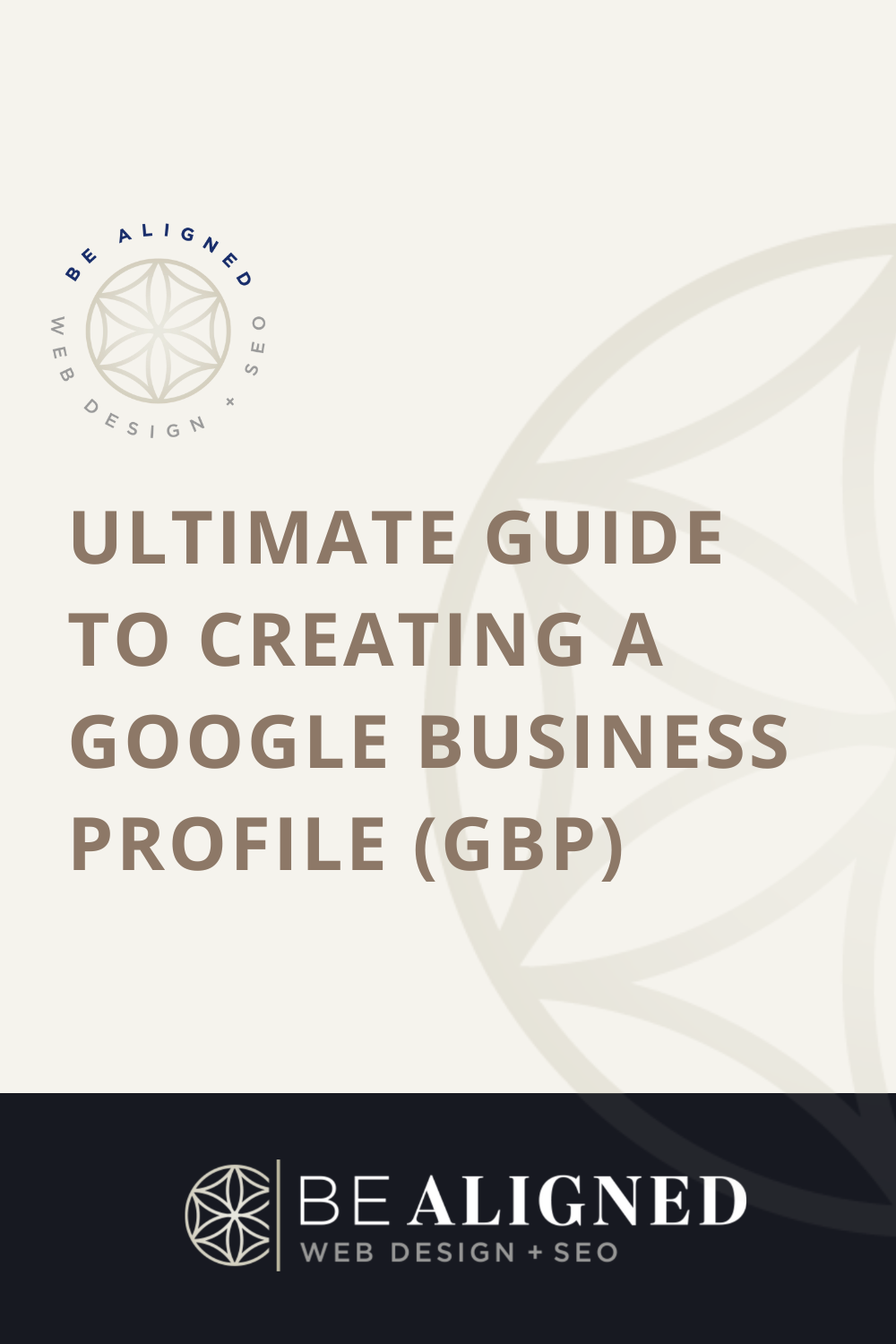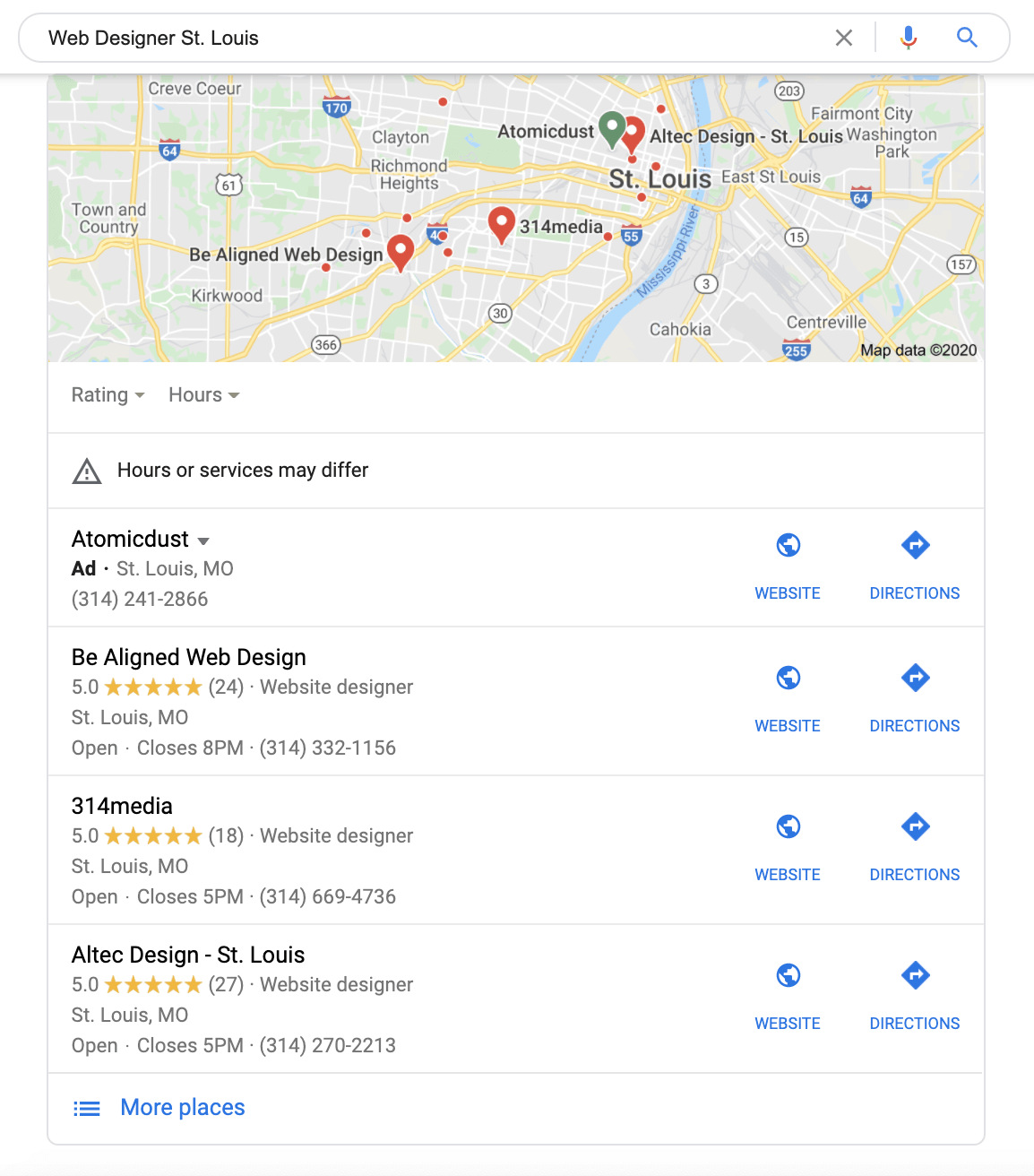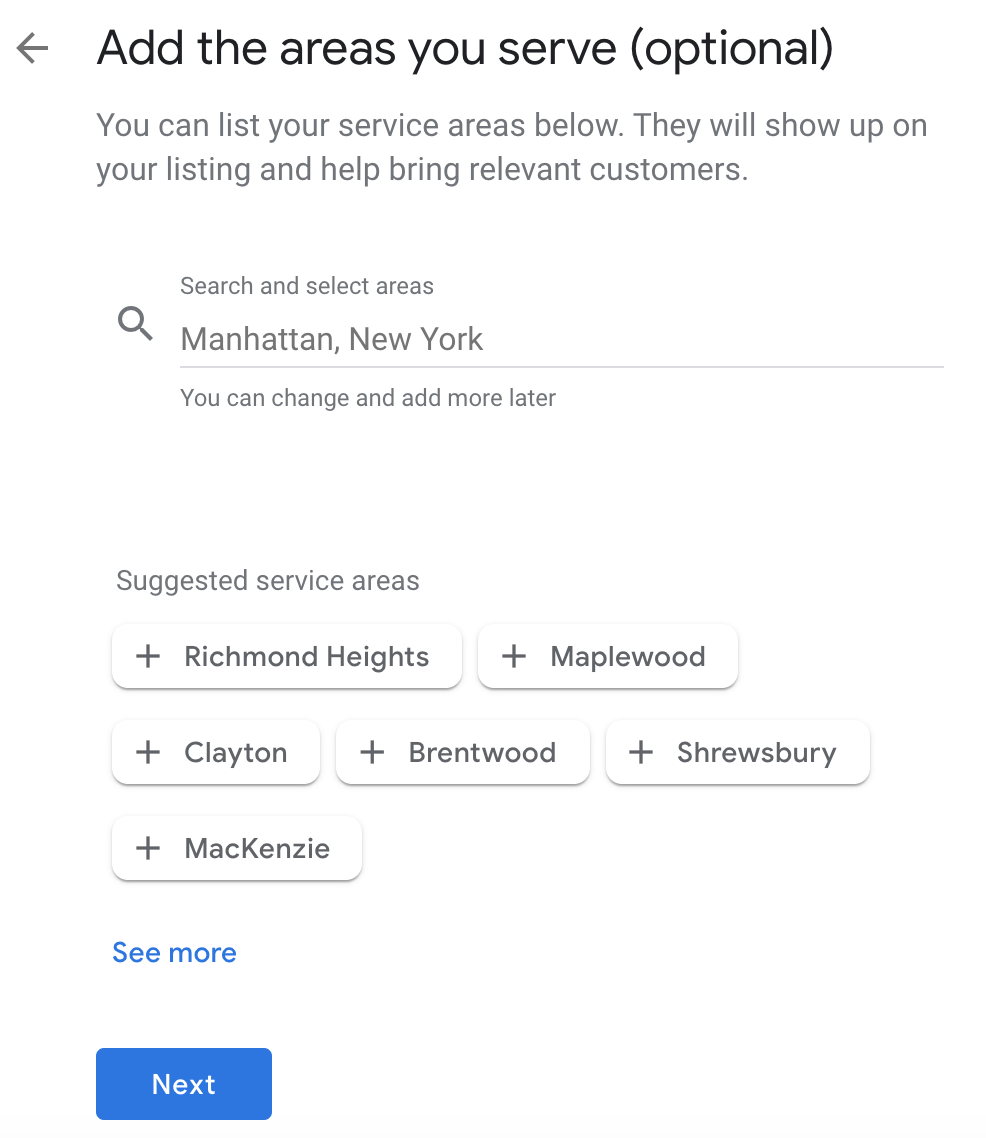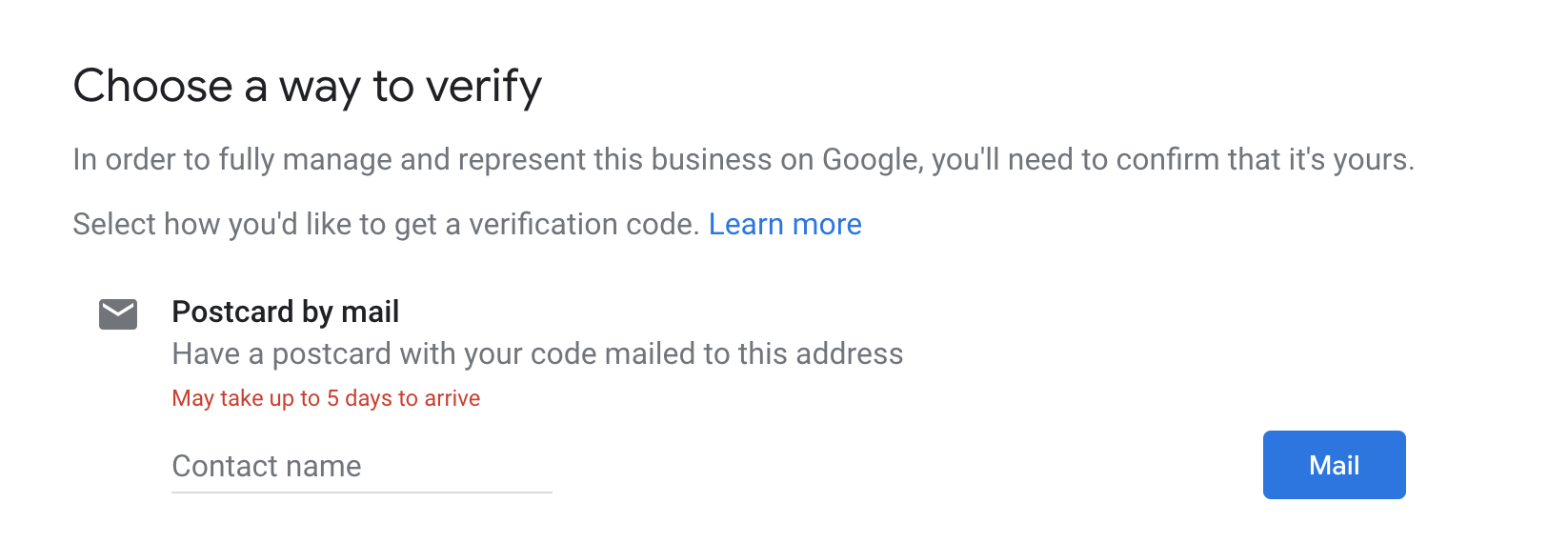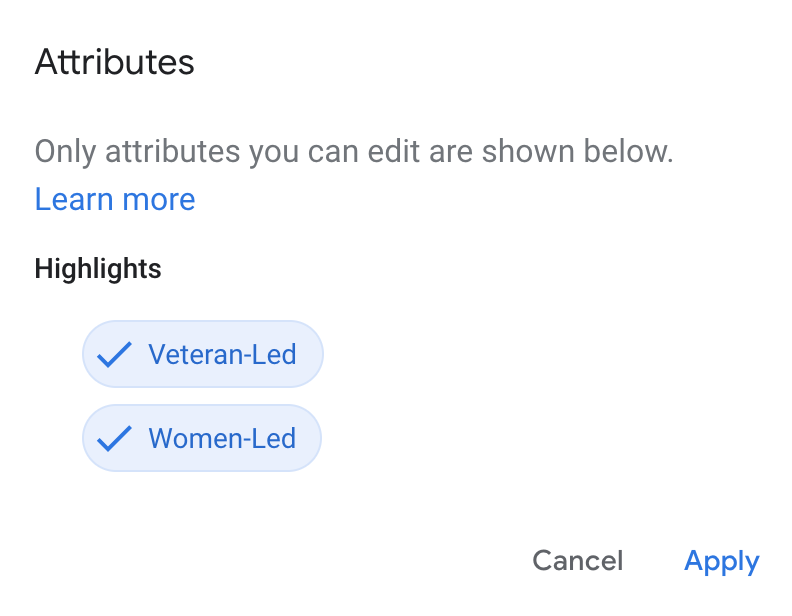The Ultimate Guide to Creating a Google Business Profile
Get clients to find YOU.
This step-by-step guide will help you:
Increase visibility in Google Search & Maps
Grow your business and increase revenue
Build automatic trust through social proof
And so much more.
Do you want more customers to find your business?
Of course, we all do.
This guide helps you do just that. Long gone are the days of searching and hustling for your next project (bye, Felecia!).
If you do nothing else online for your business, create a Google Business Profile.
It’s that powerful.
Let’s dive in.
CONTENTS
Google Business Profile Explained
What is Google Business Profile (GBP)?
And why is it so powerful?!
Google Business Profile (GBP), formally known as Google My Business, is a tool that manages how your business listing appears on Google Search and Maps.
It’s a platform that allows you the golden opportunity to control how your business populates in Google searches.
It literally puts your business on the map.
Google a business category in your city, any business.
The three top listed businesses shown on the map at the top of the search page is called the 3-pack—and it’s prime real estate.
Why is it so coveted?
Because people are busy and don’t usually take the time to comb through a list of 20 businesses.
They assume the top three are the best and their search stops there.
Which means they might not see your business at all.
So how do you get listed in the three-pack?
By following this guide.
Consumers will find your business in local search results when they search for the products you sell or the services you offer.
You’ll get your business in front of people searching for you.
And it’s 100% free.
Key Statistics
Let’s look at the stats (numbers don’t lie).
Searches of ‘businesses near me’ increased by 900% (Source: ExpressText)
46% of all Google searches are seeking information on local businesses (Source: Safari Digital). That’s 1.6 billion searches every day where people are looking for information on products and services near them.
93% of these local searches feature Google Business Profiles (Source: Shawn Joshi)
88% of local business searches that were performed by consumers using a mobile device either called or visited the business within 24 hours (Source: Nectafy)
And these stats are just the tip of the iceberg. Check out these mind-blowing Online Review Statistics.
Let’s make sure they’re calling YOU and not your competitor.
Pro tip: If you’re just getting started out, check out this complete guide on starting a business.
How to Create a Google Business Profile
The exact steps to creating your Google Business Profile—the foundation for leads finding YOU.
Before we get started, it’s important to note your NAP (Name, Address, Phone, and Website) is consistently listed the exact same everywhere online so your business shows up accurately and completely across all directories, listings, and websites you’re on.
And it all starts with your Google Business Profile account.
If any information doesn’t match, Google will penalize your business.
Here are the exact steps you need to follow to create your listing.
1. Go to Google Business Profile and select “Log In” in the upper right-hand corner
2. Log into the Google account you want associated with your business. If you don’t have a gmail account create one here.
3. Search for your business so you don’t create a duplicate listing by mistake.
First, do a quick search to make sure your business hasn’t already been added to Google.
You’ll be massively penalized if you create a duplicate listing by mistake.
If your business doesn’t show up when you enter it in the search field, you’re safe to then move to the next step by selecting “Add your business to Google.”
4. Enter your business name and click “Next”
5. Choose the category that fits your business best. Don’t overthink it, you can always change it and add more categories later.
6. Add your services.
This is a crucial step.
Take time to think about what your customers would search for in order to find you.
Then select all the services you provide.
If you don’t see a service you offer, you can create your own by selecting the “Add custom service.”
7. Add your business address
Don’t skip this step–this is how you’ll show up in Google Maps when customers search for your products or services.
You CAN’T use a PO Box for your address.
If your business is registered to your personal home address, or you simply don’t want to display your address to the public, you’ll have the option to hide your address.
If you serve customers outside your location (i.e. your a service-based business or you deliver goods outside your address), select the “I serve them outside my location” option.
8. Enter your local service areas
The more towns and cities you can list in your area, the more your business will populate in search results when customers in those locations search for your business.
9. Enter your phone number and website
10. Finalize your listing
11. Validate your listing
This is perhaps the most crucial step. Once you finalize your listing, you’ll be directed to a new page to verify it.
Google gives you 5 options for verification:
Postcard
Email
Phone
Bulk
Instant
That said, almost all businesses are required to use the postcard method.
Once you receive the postcard via snail mail (you’ll get it no more than five days from making the request) log into your Google Business Profile account and click on “Enter verification code.”
After entering the code on the postcard, your listing will be live within three business days.
Next you’ll want to optimize your site so you’ll be found in Maps and Search results, driving traffic and customers to your business.
4. Optimize Your Google Business Profile
Once you’ve verified your Google Business Profile, you can start optimizing it. If done correctly, this can be a powerful force for your business.
1. Complete your listing by adding your business description
Your description needs to clearly articulate your industry and the services you provide.
2. Finish completing every field, line by line, located in the “Info” section
The Info section is located on the left-hand side of your Google Business Profile.
We can’t stress this enough: double-check that all your information is accurate and complete to include your business name, address, operating hours, phone number, website, services, and opening date.
When adding your service areas, don’t simply list the city you live in.
Add every surrounding area you want to come up in search results to include local neighborhoods, municipalities, and counties.
3. Are you a Veteran or a Woman-Owned Business?
If so, you can now add these fields to the “Attributes” category found within the Info tab.
4. Upload high-quality, relevant photos to your account
Google Business Profiles with professional photos get more clicks, calls, and direction requests.
Research shows a strong link between GBP photo quality / quantity and search performance.
Listings that include photos get more views on search and maps and have a higher conversion rate.
5. List your products
If you have products with set pricing, list them in the Products category.
Don’t forget to add high quality images to make your products more compelling.
6. Add categories and sub categories
When you add your categories and sub categories make sure to be intentional.
It’s very important to get this right.
If you put your business in the wrong category, you probably won’t see any traffic.
The main category should be very specific to your business.
Secondary categories are important as well, though you can be more vague with these.
7. Optimize your business description
You have 750 characters to tell potential customers about your brand mission, history, and story. Remember to be authentic.
This description won’t affect your rankings, but if you have an intriguing tale to tell, it might peak people’s interest.
Even though you have 750 characters, Google will cut it off, so put the most interesting tidbits in the very beginning.
8. Add your services
Lastly, add your services. Be sure to list all the key words your target market is searching for to find the services your business offers.
5. The Power of Reviews
Build your social proof with Google Reviews and land your dream clients while you’re at it.
Reviews are a powerful thing when it comes to your business.
They can boost or bomb your listing on Google and determine how your customers feel about your business.
Moreover, reviews give insight to prospective clients what it’s like to work with you.
As of 2018, Google is considered the #1 review site with other platforms like Tripadvisor and Yelp falling behind.
This means Google reviews will have the most impact (good or bad).
If you happen to get a bad review don’t stress we’ll explain how to bring the positive reviews to the forefront while minimizing the effect of negative opinions. More on that later.
FIVE IS THE MAGIC NUMBER
Getting five reviews is an important step to getting your business listed in the exclusive three-pack (the top three businesses Google displays under the map).
So how do you get customers to leave reviews?
All you have to do is ask!
Okay, it’s a little more complicated than that, but really not by much.
If you collect customer emails at time of purchase, then you’ve stumbled upon the best way to reach out for those reviews. If not, maybe consider the idea.
You can grab your Google custom review link from the home page in your dashboard by clicking on “Share Review Form.”
Next, copy the custom review URL link to send clients directly.
When your clients click on the link you send them they’ll get this prompt:
Requesting reviews not only ensures you get more reviews, but will also give you a better overall picture of how your business is viewed.
If you don’t ask, you won’t get accurate data. Instead it’ll be skewed by those who are more likely to leave a review on their own i.e. people who most likely have an issue with the customer service.
Thank you pages also work well.
After a customer buys or downloads something online, have a thank you page pop up that thanks them for their purchase and then asks for a review.
Simple as that.
Asking in person is another great option.
After we close out every project we explain to our clients how powerful their reviews are for business and ask them to leave a review.
We go above and beyond to deliver excellent service and our clients always “repay” us with a heart-felt review.
Generating reviews is great for boosting SEO and seeing all the things you’re doing right—or get honest feedback on how you can improve.
To collect influential reviews you can lead your clients down a user journey with these strategic testimonial questions.
RESPOND TO REVIEWS
In order to find and respond to reviews, click on the Reviews tab from your Google Business Profile home screen.
From your dashboard you can filter the reviews by “Replied” or “Haven’t replied”. Make sure to reply to every review you get (the good and the bad).
This can be time-consuming, but is incredibly important when it comes to protecting and managing your business’s reputation.
However, there are review response templates you can use to make it a little easier.
Remember that your replies are public.
These are not private messages so even if you’re responding to a negative review, remember to remain professional. You can combat a negative review with a sympathetic response.
According to a 2018 survey, 53% of people expect a response from you within 7 days, though 63% have never heard back from a business they reviewed.
A whopping 80% of potential customers feel like the brand cares more if there are responses to reviews; especially to the negative ones.
Be the business that writes back!
Your customers will feel appreciated and it’ll instill confidence in potential clients.
What can you do about bad reviews?
First, take a moment to assess the feedback and get through any anger or emotion you might feel.
Don’t hurry to respond.
Collect your thoughts and respond professionally.
But make sure to respond.
It shows you care about your customers and that you’re attentive to their needs.
Digital confrontation is never fun, but if you do it right, there’s a possibility they will delete or revise the negative review.
You can do this by really empathizing with them and then offering solutions.
That’s the most important part.
You can write the prettiest apology ever, but if you don’t offer a solution, then you’ve missed the mark.
Try to work with them to remedy the situation.
Prepare for a long conversation, it might take some back and forth to change their perception.
But it can be done and is actually a great way to find out exactly where things went wrong to improve your business, workflow, and services.
If you feel they’re satisfied with your response, then you can ask them to edit their review.
But only after you’ve taken the time to adjust their perspective on your business.
6. How to post in Google Business Profile
Create posts for your Google Business Profile, it adds extra value to your business listing.
Whether you need to gain attention or broadcast something exciting, posting on your GBP account is a fantastic way to get eyes on your business.
Google gives you 5 posting options:
What’s new
Welcome Offer
Events
Offer
Product
Let’s take a look at each one.
WHAT’S NEW
This type of post is the most generalized one and great for business updates; whether you have something new and exciting happening, want to share a new blog post, or just need to increase your brand awareness.
Keep in mind that these posts expire in 7 days.
However, this doesn’t mean that they disappear.
Readers can still find them by clicking View All or View Previous Posts.
You also can’t set a time frame; which is why making regular posts is so important for potential clients and customers.
WELCOME OFFER
This post is a little different as it’s only visible to new followers; aka people who just started following your business on Google Maps.
This is a great tool for offering a freebie, coupon, or exclusive offer to all the new potential customers!
The Welcome Offer post expires in 2 weeks.
This means your new followers have exactly 2 weeks to take advantage of whatever it is you’re offering from the day they start following you.
This doesn’t expire on your end though; you can leave it up for as long as you like.
EVENTS
If your company has an event coming up, this is the type of post you’ll want to use for the announcement.
This will help draw interest from potential customers and let them know the what, when, and where.
This post does require a time frame, and is based on how long your event is running.
It can be a day, a week, a month, or longer!
OFFER
This post type is for promoting specials, sales, and other limited-time offers. It’s a great place to include a photo or video of your promotion to get some attention.
Google lets you choose whether customers can redeem these offers online, or if they need a coupon for in-store purchases.
This post has a time frame as well; the dates that the offer is valid for.
PRODUCT
This is the perfect place to show off any and all new products you’re offering or highlight specific ones you want to sell.
Be sure to post a photo as well as a description and price. Not only do they include a CTA, but also list your business phone number for as a Call button.
Keep in mind that this type of post is only available to those who have a Products feature in their account.
Product posts expire in 7 days.
IMPORTANT TIPS FOR POSTING
There are right and wrong ways to use this GBP feature.
It can go a long way in helping your marketing strategy, so make sure to keep these tricks in mind to optimize your posts for maximum effect.
MAKE IT SHORT
I know it’s tempting to throw out all the information you can at readers, hoping something will stick.
But in reality, most people aren’t going to read a big wall of text.
Even though Google was generous enough to give us 1,500 characters, you only need to use a fraction of that.
The ideal length for a post is between 150-300 characters.
This number is important because it will help keep readers from having to click the Learn More button to expand the post.
It may not seem like a big deal, but people browse so quickly; any extra click could lose someone skimming by.
In order to make your posts as effective as possible, put yourself in the consumer’s shoes.
Look at GBP posts from other businesses similar to yours. Pay attention to how long their posts are. Did you lose or gain interest? What about the post drew you in or pushed you away? This is a great exercise to see what works and what doesn’t.
ONLY USE HIGH-QUALITY PHOTOS AND VIDEOS
Because people scan the internet so quickly, you’ll need eye-catching media that will grab their attention long enough to make them stop and read.
Not only will it pause their scrolling, but it helps to reinforce your brand’s image as well.
Now you might be thinking ‘Okay that’s fine, but where are these high quality images going to come from?’ Google thought of that too. Head over to their Small Thanks with Google section where you can turn your 5 star reviews into high-quality marketing material!
And while we’re on the subject of photos, make sure to just add one to What’s New, Events, and Offer posts.
Adding more than one will cause the images to jumble in different search results. For a smoother experience, try and narrow it down to the most relevant photo you have.
KEEP IT PROFESSIONAL
Even though this can feel like another social media post, it’s not.
Facebook and Instagram are great places to get personal and tell people your values, goals, and what you do or don’t believe in. GBP is strictly an avenue for growing your business.
CREATE A CALL TO ACTION AND LANDING PAGE
Some post types have the option to add a nice clickable Call to Action.
Choose the one that communicates to the reader exactly what action they should take after reading your post.
You aren’t able to personalize the CTA, but there are plenty of options to choose from.
Once that’s done, and the post is published, make sure your landing page is up to par.
When visitors click the link, the landing page should be clean, pretty, and reinforces the message from the post.
Whatever action you want potential consumers to take from there, make sure it’s obvious and leaves no question as to what you want the reader to do.
Now get posting!
Don’t forget to claim your business on Apple Maps, too.
Want to land in the Google Business Listing three-pack?
We consistently generate leads for our clients by creating and optimizing their Google Business Profile. We can position your business in front of your target audience and have leads coming to you, too. Learn more about our SEO services below.